Picture this: You’re deep in the trenches of coding, feeling like a digital Sherlock Holmes, when suddenly you hit a roadblock. Your browser console flashes an ominous message: “Unchecked runtime.lastError: Could not establish connection. Receiving end does not exist.” Your heartbeat quickens. Is it a coding error? A bug? Is your computer haunted? Fear not, intrepid coder! This guide will arm you with the tools and tricks needed to exorcise this pesky error from your life.
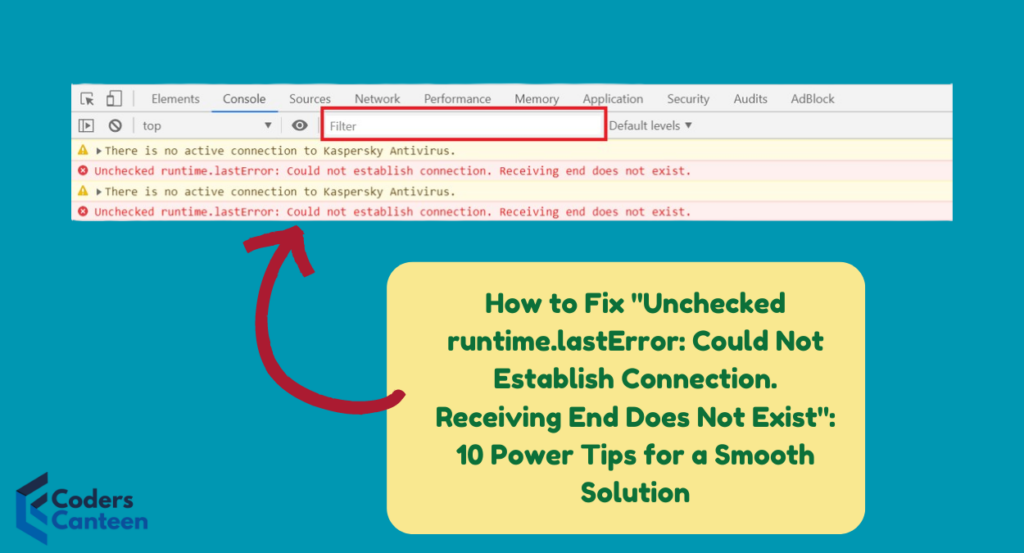
Understanding the Error : Unchecked runtime.lastError
First things first, let’s decode this cryptic message. In the world of web development, especially when dealing with browser extensions or applications using APIs, this error is a common nuisance. It typically occurs in Google Chrome extensions when a message is sent from one part of the extension to another, but the receiving end isn’t available. It’s like sending a letter to a friend who’s gone on vacation without telling you.
This error can arise due to several reasons:
- The recipient tab is closed.
- The receiving script hasn’t loaded yet.
- There’s a bug in your code (yes, it happens to the best of us).
Deep Dive: Why Does This Error Occur?
Before we jump into the solutions, let’s take a deeper look at why this error happens in the first place. Chrome extensions are a blend of various components that need to communicate seamlessly. These components include:
- Background scripts: These run continuously in the background and handle things like events and long-running tasks.
- Content scripts: These are injected into web pages and interact with the web content.
- Popup scripts: These run when the user clicks on the extension icon in the toolbar.
- Options scripts: These manage the options page where users can configure the extension.
Communication between these components is done through message passing. When a message is sent from one part of the extension to another, but the recipient isn’t there, Chrome throws the “Unchecked runtime.lastError: Could not establish connection. Receiving end does not exist” error.
For example, you might send a message from your background script to a content script, but if the content script hasn’t loaded yet or the tab has been closed, the message has nowhere to go, and you get this error.
Step-by-Step Guide to Fixing the Error : Unchecked runtime.lastError
Alright, let’s roll up our sleeves and get down to business. Here are 10 power tips to help you fix this issue:
1. Check Your Tabs and Windows
Let’s start with the basics. Make sure that the tab or window you’re trying to communicate with is actually open. It’s like trying to call someone and realizing their phone is switched off.
Code Example:
chrome.tabs.query({active: true, currentWindow: true}, function(tabs) {
if (tabs[0]) {
chrome.tabs.sendMessage(tabs[0].id, {greeting: "hello"}, function(response) {
if (chrome.runtime.lastError) {
console.error("Error: " + chrome.runtime.lastError.message);
} else {
console.log(response.farewell);
}
});
} else {
console.error("No active tab found!");
}
});In this snippet, we’re querying the active tab in the current window before attempting to send a message. If no active tab is found, we log an error message.
2. Ensure Scripts Are Loaded
Timing is everything. Ensure your content script is fully loaded before trying to communicate with it. You wouldn’t start talking to someone who just walked into the room before they’ve even had a chance to settle down, right?
Code Example:
document.addEventListener('DOMContentLoaded', function () {
chrome.runtime.sendMessage({greeting: "hello"}, function(response) {
if (chrome.runtime.lastError) {
console.error("Error: " + chrome.runtime.lastError.message);
} else {
console.log(response.farewell);
}
});
});Here, we’re adding an event listener for DOMContentLoaded to ensure our script only sends a message once the DOM is fully loaded.
3. Error Handling: Your New Best Friend
Handle errors gracefully. Wrap your messaging code in try-catch blocks and use error callbacks to identify and troubleshoot issues.
Code Example:
try {
chrome.runtime.sendMessage({greeting: "hello"}, function(response) {
if (chrome.runtime.lastError) {
console.error(chrome.runtime.lastError.message);
} else {
console.log(response.farewell);
}
});
} catch (error) {
console.error('Caught an error: ', error);
}Using try-catch ensures that even if an unexpected error occurs, your code doesn’t crash and burn, and you can log useful information to help you debug.
4. Debugging: Console.log() Is Your Friend
Use console.log() generously to track the flow of your code and see where things might be going wrong. It’s like having a chatty friend who keeps you updated on what’s happening.
Practical Tip:
Instead of just logging messages, use descriptive logs to understand the flow and state of your application at various points. For instance:
console.log('Attempting to send message to content script');console.log('Content script responded with:', response);5. Check Your Manifest File
Ensure your manifest file includes the correct permissions and matches the scripts you’re trying to load. It’s like making sure you have the right keys for all the doors you need to unlock.
Example Manifest File:
{
"manifest_version": 2,
"name": "My Extension",
"version": "1.0",
"permissions": [
"tabs",
"<all_urls>"
],
"background": {
"scripts": ["background.js"],
"persistent": false
},
"content_scripts": [
{
"matches": ["<all_urls>"],
"js": ["content.js"]
}
]
}In this example, we’re granting the extension permissions to interact with tabs and all URLs. Ensuring these permissions are correctly set is crucial for smooth communication.
6. Use Long-lived Connections Wisely
Consider using long-lived connections like chrome.runtime.connect for continuous communication between parts of your extension. This way, you won’t need to keep checking if the recipient is there.
Code Example:
let port = chrome.runtime.connect({name: "knockknock"});
port.postMessage({joke: "Knock knock"});
port.onMessage.addListener(function(msg) {
if (msg.question === "Who's there?") {
port.postMessage({answer: "Madame"});
}
});Using long-lived connections allows for a more persistent and reliable communication channel between different parts of your extension.
7. Keep Your Environment Consistent
Develop in an environment where you can easily test and debug. Use developer tools in your browser to monitor network activity and console logs. It’s like having a trusty toolkit that you always keep within reach.
Practical Tip:
Always test your extension in incognito mode and with different user profiles to ensure it works under various conditions. Use Chrome’s developer tools to inspect background pages and content scripts.
8. Version Control is Key
If you’re working in a team or on a complex project, use version control systems like Git. This helps you track changes and revert to previous states if things go awry. Think of it as a magical undo button for your code.
Practical Tip:
Commit your code frequently with descriptive messages. This makes it easier to identify changes and revert if necessary.
9. Read the Docs
When all else fails, read the documentation. Chrome’s developer documentation is a treasure trove of information. Sometimes, the answer to your problem is just a scroll away.
Practical Tip:
Bookmark important sections of the documentation and revisit them regularly. Keeping up-to-date with changes and best practices can save you from potential headaches.
10. Ask for Help
If you’re still stuck, don’t hesitate to ask for help. There are numerous forums and communities where fellow developers are more than willing to lend a hand. Remember, even the greatest minds needed a bit of help now and then.
Practical Tip:
When asking for help, provide as much context as possible, including code snippets and the steps you’ve taken to troubleshoot. This makes it easier for others to understand your problem and offer effective solutions.
Must Read:
- The Ultimate Guide to Mastering Windows Updates on Your PC: 7 Steps to Boost Performance and Security
- How to prevent SSL Stripping Attacks on Windows: Best Guide in 2024
FAQs About Unchecked runtime.lastError
Q: What causes the “Unchecked runtime.lastError” in Chrome extensions?
A: This error usually occurs when a message is sent to a part of the extension that isn’t available. This can happen if the receiving tab is closed, the script hasn’t loaded yet, or there’s a bug in the code.
Q: How can I check if a tab is open before sending a message?
A: Use chrome.tabs.query to check if the tab is active and open before sending your message. This helps avoid sending messages into the void.
Code Example:chrome.tabs.query({active: true, currentWindow: true}, function(tabs) {
if (tabs.length > 0) {
chrome.tabs.sendMessage(tabs[0].id, {greeting: "hello"}, function(response) {
if (chrome.runtime.lastError) {
console.error("Error: " + chrome.runtime.lastError.message);
} else {
console.log(response.farewell);
}
});
} else {
console.error("No active tab found!");
}
});
Q: How can I handle errors more effectively in my extension?
A: Wrap your message-sending code in try-catch blocks and check for chrome.runtime.lastError in your callbacks to catch and handle errors gracefully.
Q: What should I do if my content script isn’t loading?
A: Ensure your content script is specified correctly in the manifest file and that the permissions are set appropriately. Also, use document.addEventListener('DOMContentLoaded') to ensure the script loads at the right time.
Practical Tip:
Use the Sources tab in Chrome’s developer tools to set breakpoints and step through your code. This helps you see exactly what’s happening at each step and identify where the error might be occurring.
Conclusion
There you have it, folks! A comprehensive guide to conquering the dreaded “Unchecked runtime.lastError: Could not establish connection. Receiving end does not exist” error. Remember, even though this error can be a bit of a party pooper, it’s nothing you can’t handle with the right approach and a bit of patience.
Unchecked runtime.lastError: In the world of coding, errors are just part of the adventure. They’re like plot twists in a novel, keeping things interesting and helping you grow as a developer. So the next time you encounter this error, take a deep breath, follow these tips, and tackle it head-on. And who knows, you might even find yourself chuckling at the absurdity of it all.
Happy coding!