So, you’re cruising through your PHP development journey on Ubuntu 16, feeling pretty good about yourself, when out of nowhere, you hit a wall: the dreaded “php-config is not installed” error. Panic sets in, maybe a bit of anger, and you consider throwing your computer out the window. But hold on! Let’s take a deep breath and tackle this pesky error together. This guide will walk you through everything you need to know to resolve this issue, step by step, with a sprinkle of humor to keep things light.
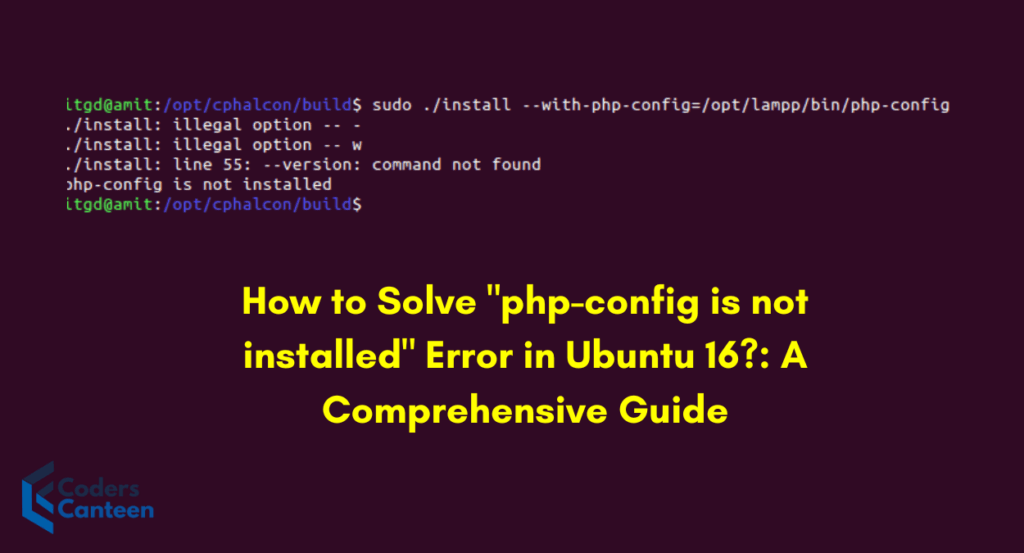
Why This Error Happens
Before diving into the fix, let’s understand why this error occurs. The php-config command is part of the PHP development package, which provides necessary tools for compiling PHP extensions and other development-related tasks. If it’s missing, it’s likely because the required package isn’t installed.
Step-by-Step Guide to Fixing “php-config is not installed” Error
Step 1: Update Your Package Lists
First things first, let’s ensure your package lists are up-to-date. Open your terminal and run:
sudo apt-get updateThis command refreshes your package lists, so you have the latest versions available. Think of it as checking for new messages before replying to old ones. It’s just good practice.
Step 2: Install the PHP Development Package
Now, it’s time to install the PHP development package. This package is aptly named php-dev, which sounds like something you might call your developer buddy who always fixes your code at the last minute.
sudo apt-get install php-devThis command will download and install the development tools necessary for PHP, including php-config. Sit back, sip your coffee, and let Ubuntu do its thing.
Step 3: Verify the Installation
Once the installation is complete, let’s verify that php-config is indeed installed. Type the following command:
php-config --versionIf everything went smoothly, you should see the version of php-config displayed. Congratulations! You’ve passed the first hurdle.
Step 4: Adjusting the PATH Variable (If Necessary)
Sometimes, even after installing, your system might not recognize php-config. This can happen if the PATH variable isn’t set correctly. We can fix that.
First, find out where php-config is installed:
which php-configYou should get a response like /usr/bin/php-config. If not, note down the path. Next, add this path to your PATH variable:
export PATH=$PATH:/usr/binTo make this change permanent, you’ll need to add it to your .bashrc or .bash_profile file:
echo 'export PATH=$PATH:/usr/bin' >> ~/.bashrc
source ~/.bashrcStep 5: Reinstalling PHP (If All Else Fails)
If you’re still facing issues, it might be time for more drastic measures: reinstalling PHP. Don’t worry, it sounds scarier than it is.
First, let’s remove the current installation:
sudo apt-get remove php*Now, reinstall PHP along with the development package:
sudo apt-get install php php-devAgain, verify the installation by running:
php-config --versionYou should see the version number pop up, confirming that everything is back on track.
Troubleshooting Common Issues
Even with these steps, you might run into a few hiccups. Here are some common issues and how to fix them:
Issue 1: “Command ‘php-config’ not found”
If you still get this error, double-check the installation path and ensure it’s included in your PATH variable correctly. You might also need to restart your terminal or even reboot your system.
Issue 2: “Permission Denied”
If you encounter a permission denied error, you may need to run the commands with sudo. Remember, with great power comes great responsibility.
Issue 3: “Unable to locate package php-dev”
Ensure you’re using the correct package name. For different PHP versions, the package name might vary (e.g., php7.0-dev, php7.2-dev). Use the correct package name according to your PHP version.
Must Read:
- NPM: Top 5 Quick Fixes for ERESOLVE Unable to Resolve Dependency Tree Errors in NPM
- [Solved] Ubuntu tab Error: _complete:96: bad math expression: operand expected at end of string
Frequently Asked Questions (FAQs)
Q1: What is php-config used for?
php-config is a script that comes with the PHP development tools. It provides configuration information about your PHP installation, which is crucial for compiling and installing PHP extensions.
Q2: Can I install php-config without sudo privileges?
Generally, no. Installing packages system-wide typically requires administrative privileges. You could install PHP locally in your home directory, but that’s a more advanced topic.
Q3: What if I need a specific version of php-config?
You can specify the PHP version during installation, for example:sudo apt-get install php7.4-dev
Q4: Is there an alternative to php-config?
While there are other tools, php-config is the standard for PHP development. Alternatives might not offer the same level of integration or ease of use.
Q5: Why do I need the PHP development package?
The PHP development package provides essential tools for developing and compiling PHP extensions, which are often required for advanced PHP applications.
Conclusion
Solving the “php-config is not installed” error on Ubuntu 16 can feel like a daunting task, especially if you’re not a seasoned sysadmin. However, with a bit of patience and the steps outlined in this guide, you’ll be back on track in no time. Remember, every coder faces these kinds of challenges. It’s how we handle them that sets us apart. So, take a deep breath, follow the steps, and soon you’ll have php-config up and running, ready to assist you in your PHP development endeavors. Happy coding!