ERROR Invariant Violation: Ah, the life of a developer. One moment, you’re cruising through code like a hot knife through butter, and the next, you hit a snag that makes you want to pull your hair out. Today’s snag? The notorious “Invariant Violation: Failed to call into JavaScript module method AppRegistry.runApplication()” error. Sounds scary, right? But don’t worry, we’re here to help you tackle this beast with humor and simplicity.
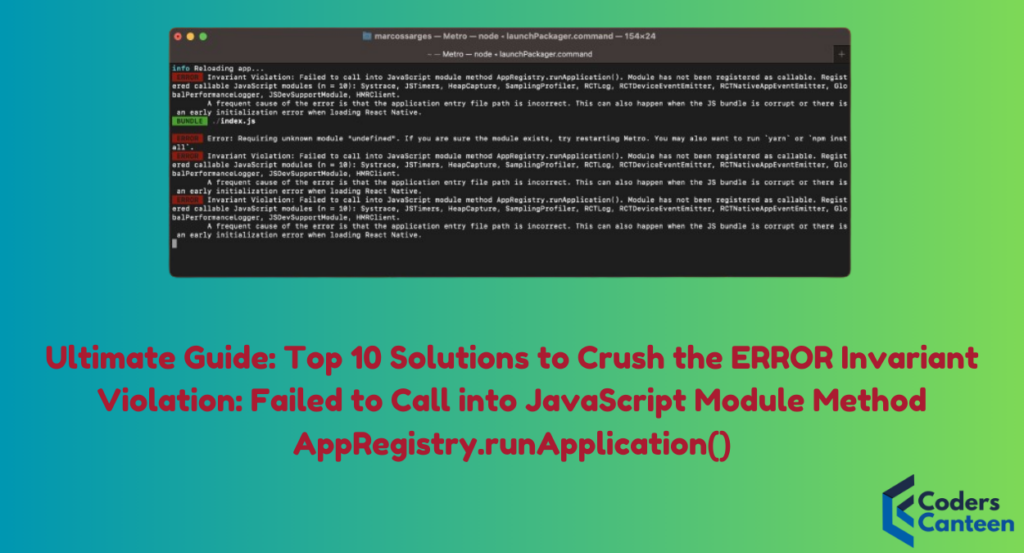
Understanding the Problem
First things first, let’s break down the problem. In simple terms, this error pops up in React Native when the app fails to register and run properly. It’s like your code decided to take a vacation without informing you. This error typically surfaces due to issues in your JavaScript code or misconfigurations in your React Native environment.
But fret not! By the end of this article, you’ll not only understand why this error occurs but also how to fix it with some tried-and-true solutions. So, let’s dive in!
Solution 1: Check Your AppRegistry
Alright, let’s start with the basics.
The AppRegistry module is like the head honcho in React Native. It’s responsible for running the app, so if something’s off here, nothing else is going to work.
Ensure that your app is registered correctly in your entry file, usually index.js or App.js. Here’s a quick refresher:
import { AppRegistry } from 'react-native';
import App from './App';
import { name as appName } from './app.json';
AppRegistry.registerComponent(appName, () => App);Got that? Great!
Solution 2: Verify Component Names
React Native is pretty particular about naming conventions. If you register your component with one name but reference it with another, you’ll end up seeing the dreaded error message.
Double-check the names in your AppRegistry.registerComponent to make sure they match the actual component name. It’s like calling your dog by a different name and wondering why he’s not listening. Consistency is key!
Solution 3: Inspect Your Imports
Sometimes, the simplest errors are the hardest to catch. A mistyped or incorrect import statement can wreak havoc in your code. Make sure all your import statements are correct and paths are properly defined.
import App from './App'; // This should match the file structure exactlyRemember, even a tiny typo can send your app spiraling into an error frenzy.
Solution 4: Update React Native
Technology evolves, and so should your tools. Using an outdated version of React Native can lead to compatibility issues and errors. Ensure you are using the latest stable version of React Native.
To update, use:
npm install --save react-native@latestThis will bring you up to speed with the latest fixes and features.
Solution 5: Clear Cache
Caches are like the junk drawers of your app environment—sometimes you need to clear them out to get things working smoothly again. React Native’s cache can often hold onto outdated files, causing conflicts.
To clear the cache, run:
react-native start --reset-cacheAhh, doesn’t that feel better?
Solution 6: Inspect Your index.js or index.ios.js
The entry point of your application is crucial. Any misconfigurations here can prevent your app from launching. Ensure your index.js or platform-specific entry files like index.ios.js are correctly set up.
import { AppRegistry } from 'react-native';
import App from './App';
import { name as appName } from './app.json';
AppRegistry.registerComponent(appName, () => App);Consistency in these files is essential to prevent the infamous error.
Solution 7: Check Your Dependencies
Your project’s dependencies could be the culprit. A conflict between different versions of libraries can cause unexpected errors.
Run npm outdated to check for outdated packages and update them using:
npm updateAlso, consider using yarn instead of npm for better dependency management:
yarn installSolution 8: Review Your Project Structure
React Native expects a certain project structure. Deviating from the norm can lead to issues. Ensure that your project follows the typical structure:
index.jsorindex.ios.jsApp.js- Proper folder hierarchies for components, assets, etc.
Think of it as keeping your room tidy—everything in its place!
Solution 9: Debugging with React Native DevTools
When in doubt, debug! React Native comes with built-in DevTools that can help you pinpoint the problem. Use the React Native Debugger to step through your code and find where things are going wrong.
react-native log-ios
react-native log-androidThese commands will give you detailed logs to help diagnose the issue.
Solution 10: Reinstall Node Modules
Sometimes, the nuclear option is the best option. If all else fails, try deleting your node_modules directory and reinstalling all packages.
rm -rf node_modules
npm installThis can often resolve weird, inexplicable issues by ensuring you have a clean slate.
Bonus Tips
- Use a Linter: Linters can catch a lot of small mistakes in your code before they become big problems. Tools like ESLint are invaluable.
- Stay Organized: Keep your files and folders organized. A messy project structure can make errors harder to spot.
- Ask for Help: Don’t be afraid to reach out to the community. Places like Stack Overflow and GitHub are great resources for troubleshooting.
Must Read:
- NPM: Top 5 Quick Fixes for ERESOLVE Unable to Resolve Dependency Tree Errors in NPM
- In Node.js, Import ES6 modules in CommonJS code, and more – UPDATED by using Dynamic import
FAQs About Crush the ERROR Invariant Violation
Q: What is the “Invariant Violation” error in React Native?
A: It’s an error that occurs when the React Native framework fails to properly register and run the app. It can be caused by a variety of issues, from incorrect imports to misconfigured entry files.
Q: How do I clear the cache in React Native?
A: You can clear the cache by running the command react-native start --reset-cache. This will remove any outdated files that might be causing conflicts.
Q: How do I use React Native DevTools?
A: You can use React Native DevTools by running react-native log-ios or react-native log-android. These commands provide detailed logs to help debug your app.
Q: Can I use yarn instead of npm?
A: Yes, yarn is a popular alternative to npm for managing dependencies. It can offer better performance and more reliable dependency resolution.
Conclusion
And there you have it! Ten solutions to fix the “Invariant Violation: Failed to call into JavaScript module method AppRegistry.runApplication()” error. Remember, even though errors like these can be frustrating, they’re also an opportunity to learn and improve your coding skills.
So the next time your app decides to throw a tantrum, just refer back to this guide, take a deep breath, and start debugging. With a bit of patience and persistence, you’ll have your app up and running in no time. Happy coding!
Remember, in the world of coding, errors are just part of the adventure. So keep calm, code on, and may your bugs be few and your fixes be swift!