Compute required packages is like making a perfect pizza: you need the right ingredients in the right proportions. But just like in the kitchen, things can go hilariously wrong. Ever tried to make a margherita pizza with pineapple? Yeah, neither should you.
If you’re a developer or data scientist, you know the pain of computing required packages for your project. Dependencies, conflicts, missing libraries – it’s a minefield. But fear not, brave coder! We’re here to help you navigate through the top 5 errors you’re likely to encounter and show you how to resolve them with a bit of flair and a sprinkle of humor.
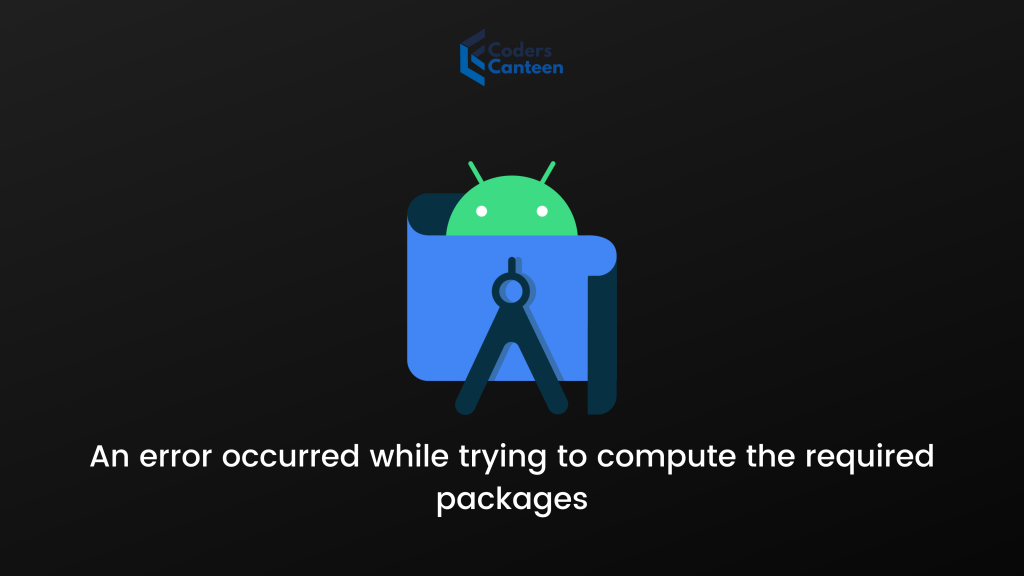
compute required packages Error 1: Dependency Conflicts – The Love-Hate Relationship of Packages
Let’s start with the drama queen of errors: dependency conflicts. This is where two or more packages want to use different versions of the same library. It’s like having two friends who can’t stand each other but you love them both. What do you do?
The Symptoms: You’re installing packages and suddenly, the terminal erupts with errors about incompatible versions. Your project won’t run, and you feel a migraine coming on.
The Solution: Virtual Environments and Dependency Managers
- Virtual Environments: Using virtual environments can save you from the horrors of dependency conflicts. Virtualenv, venv, and Conda are popular tools. They create isolated spaces where you can install packages without affecting the system-wide Python installation.
# Using virtualenv pip install virtualenv virtualenv myenv source myenv/bin/activate # Using venv (Python 3.3+) python -m venv myenv source myenv/bin/activate # Using Conda conda create --name myenv conda activate myenv - Dependency Managers: Tools like Pipenv and Poetry can handle dependencies for you. They create a
Pipfileorpoetry.lockfile that lists your dependencies and their versions, ensuring consistency.# Using Pipenv pip install pipenv pipenv install # Using Poetry pip install poetry poetry install - Humorous Tip: Treat your virtual environment like a zen garden. Keep it clean, isolated, and well-maintained. Just don’t let your cat near it – they love messing up clean, organized spaces.
compute required packages Error 2: Missing Libraries – The Ghosts in Your Code
You’ve written the perfect code, but when you try to run it, BAM! The terminal yells at you about missing libraries. It’s like planning a road trip and realizing you forgot the map.
The Symptoms: Import errors, ModuleNotFoundError, and a sinking feeling in your stomach as you realize something is missing.
The Solution: Install the Missing Libraries
- Check Requirements: Make sure you have a
requirements.txtfile. This file lists all the packages your project needs. You can generate it with:pip freeze > requirements.txt - Install Requirements: Use the requirements file to install missing packages.
pip install -r requirements.txt - Use Package Managers: If you’re using Conda, create an
environment.ymlfile and list your dependencies there.name: myenv dependencies: - python=3.8 - numpy - pandasAnd then create the environment:conda env create -f environment.yml conda activate myenv - Humorous Tip: Think of your requirements file as a shopping list. Just like you wouldn’t go grocery shopping without a list (unless you enjoy coming home with 5 jars of pickles and no bread), don’t code without knowing what packages you need.
compute required packages Error 3: Version Incompatibility – The Frenemies of the Software World
Version incompatibility is like trying to fit a square peg in a round hole. It’s frustrating, annoying, and can leave you questioning your life choices.
The Symptoms: Errors during package installation or runtime errors due to incompatible package versions.
The Solution: Pin Your Dependencies and Use Compatibility Tools
- Pin Your Dependencies: Be explicit about the versions of the packages you’re using. Instead of just
numpy, specifynumpy==1.19.5in yourrequirements.txtorPipfile.numpy==1.19.5 pandas==1.1.5 - Check Compatibility: Use tools like
pipdeptreeto check for dependency issues and conflicts.pip install pipdeptree pipdeptree - Compatibility Layers: Sometimes, you need to use compatibility layers or shims to bridge gaps between different versions.
Sixis a popular Python 2 and 3 compatibility library.pip install six - Humorous Tip: Think of version pinning as setting boundaries in a relationship. Clear boundaries prevent misunderstandings and fights – at least in your code. For real relationships, you might need more than just
pip install.
compute required packages Error 4: Network Issues – The Internet Trolls of Package Management
You’re downloading packages and suddenly, everything grinds to a halt. Network issues are like trolls under the bridge, blocking your progress and demanding a toll.
The Symptoms: Slow downloads, failed installations, or connection errors.
The Solution: Optimize Your Network and Use Mirrors
- Use Reliable Networks: Ensure you’re on a stable and fast network. Avoid public Wi-Fi when downloading large packages.
- Set Up Proxies: If you’re behind a corporate firewall, set up a proxy in your configuration.
pip install --proxy=http://user:password@proxy:port package_name - Use Mirrors: Sometimes the default servers are slow. Use mirrors to speed up downloads.
pip install --index-url https://pypi.tuna.tsinghua.edu.cn/simple package_name - Offline Installation: Download packages and dependencies on a networked machine, transfer them to your offline machine, and install locally.
pip download package_name pip install package_name.whl - Humorous Tip: Imagine network issues as gremlins in your router. Sometimes, all they need is a good scare. Turn it off and on again – the universal solution to tech problems.
compute required packages Error 5: Configuration Errors – The Murphy’s Law of Coding
Configuration errors are like setting up IKEA furniture: the instructions look simple, but you end up with a pile of screws and a half-assembled bookshelf.
The Symptoms: Your package installs but doesn’t work. Configuration files are ignored or misread.
The Solution: Validate Configurations and Use Best Practices
- Validate Configuration Files: Always validate your configuration files. Tools like
yamllintfor YAML andjsonlintfor JSON can help.pip install yamllint yamllint yourfile.yml pip install jsonlint jsonlint yourfile.json - Consistent Environment Variables: Make sure your environment variables are set correctly. Use
.envfiles to manage them.DATABASE_URL=postgres://user:password@localhost/dbname SECRET_KEY=your_secret_keyLoad environment variables in your script:from dotenv import load_dotenv import os load_dotenv() database_url = os.getenv('DATABASE_URL') - Follow Documentation: Always refer to the official documentation of the packages you’re using. Configuration options are usually detailed there.
- Humorous Tip: Think of configuration files as the recipe for your code. Follow the steps, measure your ingredients (settings), and you’ll end up with a tasty program. Skip a step, and you might just burn the kitchen down.
Must Read:
FAQs on compute required packages Error
Q: What’s the best way to manage Python packages?
A: Using a combination of virtual environments and dependency managers like Pipenv or Poetry ensures that your dependencies are isolated and managed correctly.
Q: How do I resolve dependency conflicts?
A: Use virtual environments to isolate dependencies and tools like pipdeptree to analyze and resolve conflicts.
Q: How can I handle missing libraries?
A: Keep an updated requirements.txt or environment.yml file, and use pip install -r requirements.txt or conda env create -f environment.yml to install all necessary packages.
Q: How can I avoid compute required packages configuration errors?
A: Validate your configuration files with linting tools, use consistent environment variables, and always follow the documentation provided by the package maintainers.
Conclusion
Dealing with compute required packages errors is like navigating a labyrinth – it can be confusing, frustrating, and downright maddening. But with the right tools and strategies, you can conquer these challenges. Use virtual environments to isolate your dependencies, pin versions to avoid conflicts, ensure you have all necessary libraries, optimize your network settings, and validate your configurations. And most importantly, keep your sense of humor – after all